This article will go through how to fix the Miscellaneous (Misc) buttons when they stop working on Z Register. Misc buttons are generally located on your Z Register layout and are used to sell items that cannot be scanned or don't have a stock card:
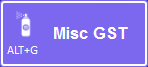 or
or 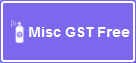
Your Misc buttons may look different from the example above depending on your unique Z Register Layout and button design.
Misc buttons in Z Register are usually linked to departments called Miscellaneous and Miscellaneous GST Free within Z Office. If the buttons have suddenly stopped working, it is likely that these department have been removed from Z Office. To fix this, you will need to recreate the Misc and Misc GST free departments and re-add the buttons into your Z Register layout.
Find or Re-Create Miscellaneous Departments
Check if your Miscellaneous departments are still in the system or recreate them in needed:
- Go to Z Office > Other > Departments > Manage Departments
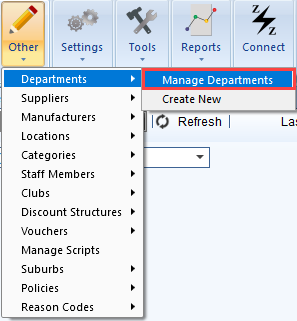
- Search for 'misc' to find the departments and make sure to tick Departments with no active stock:

- If you can find your Miscellaneous and Miscellaneous GST free departments, you can proceed to Re-Add Misc Buttons to your Register Layout as the link may have been broken.
- If there are no departments for Miscellanous and Miscellanous GST free, re-create them by pressing
 from the top left.
from the top left. - The Add Department Details window will appear:
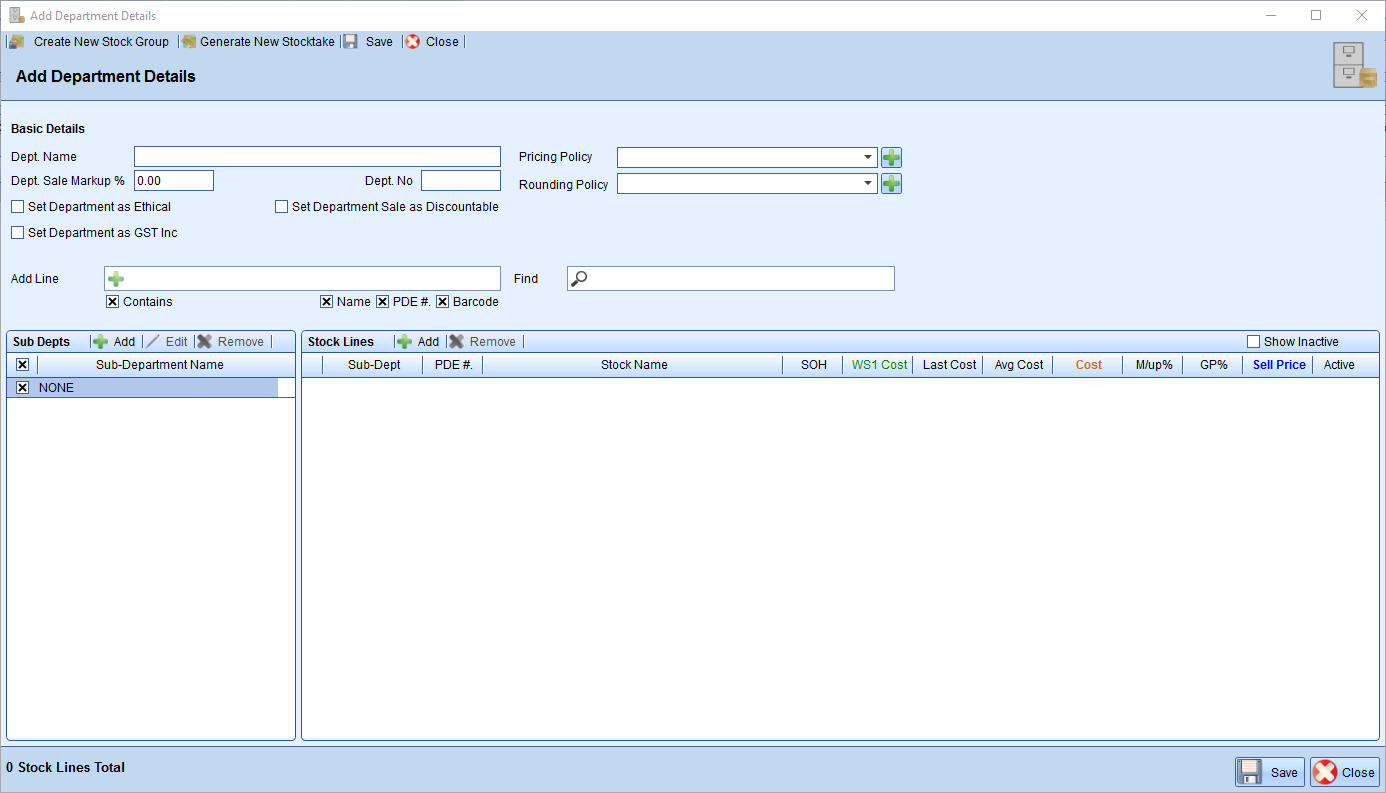
- Name the department as 'Miscellaneous' and tick Set Department as GST inc:
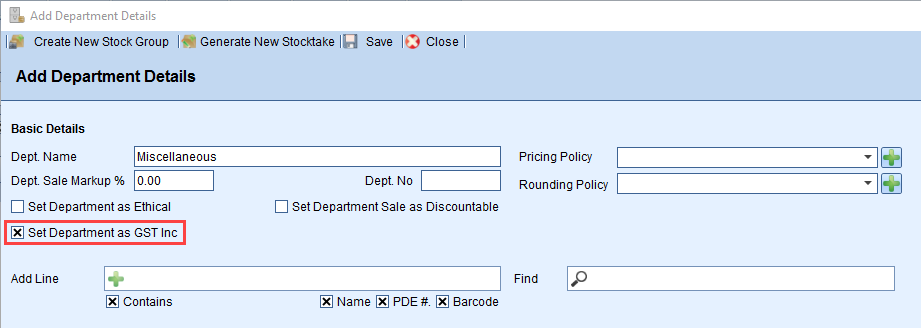
- Press
 to save the Misc department.
to save the Misc department. - Repeat steps 4-5 to add the Miscellaneous GST free department. For GST free, you can leave Set Department as GST Inc. unticked:
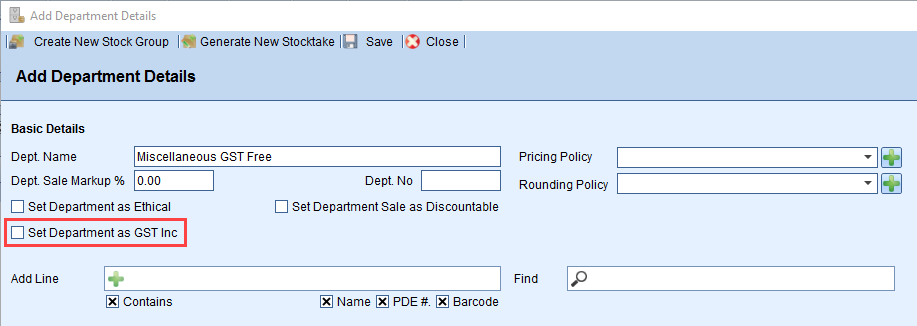
- Press
 to save the Misc GST Free department.
to save the Misc GST Free department.
Re-Add Misc Buttons to Register Layout
You will need to remove the existing Misc buttons from the Register layout as the link to the department is broken, and re-add the buttons to link with the new/current Miscellaneous departments in Z Office.
Before you proceed, make sure to Check your Register Layout so you're aware which layout to edit.
To readd Misc buttons to your Register Layout:
- Go to Z Office > POS > Manage Register Layouts
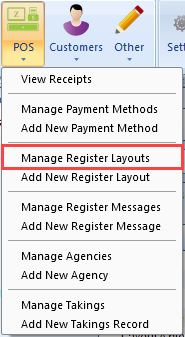
- Double-click the layout you're currently using to open Edit Register Layout Details window:
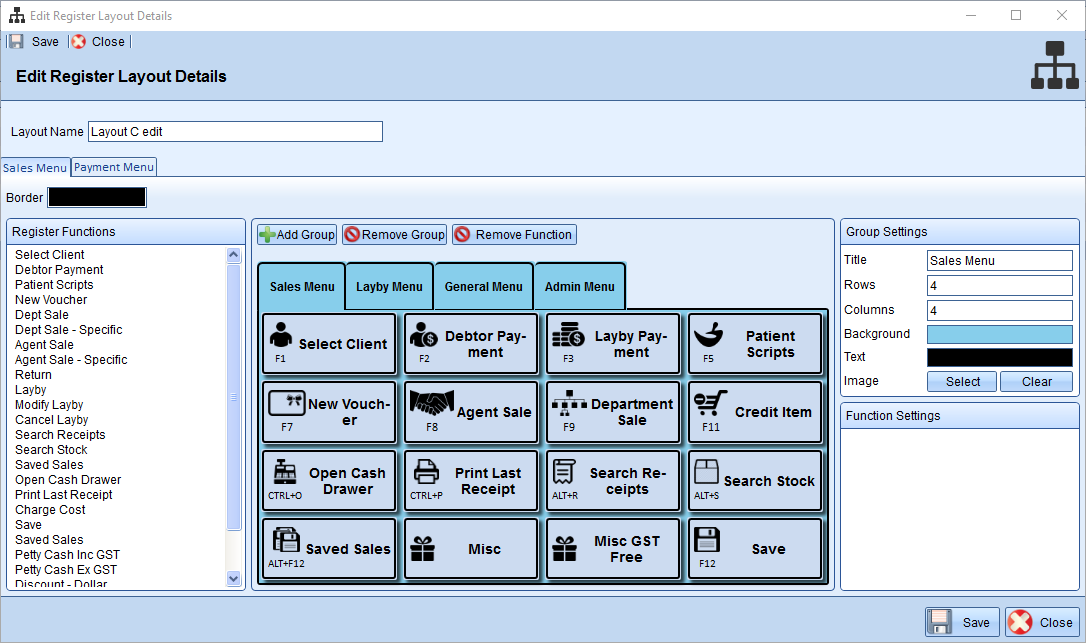
- Select the Misc button and press
 . Repeat this for the Misc GST Free button to remove them:
. Repeat this for the Misc GST Free button to remove them: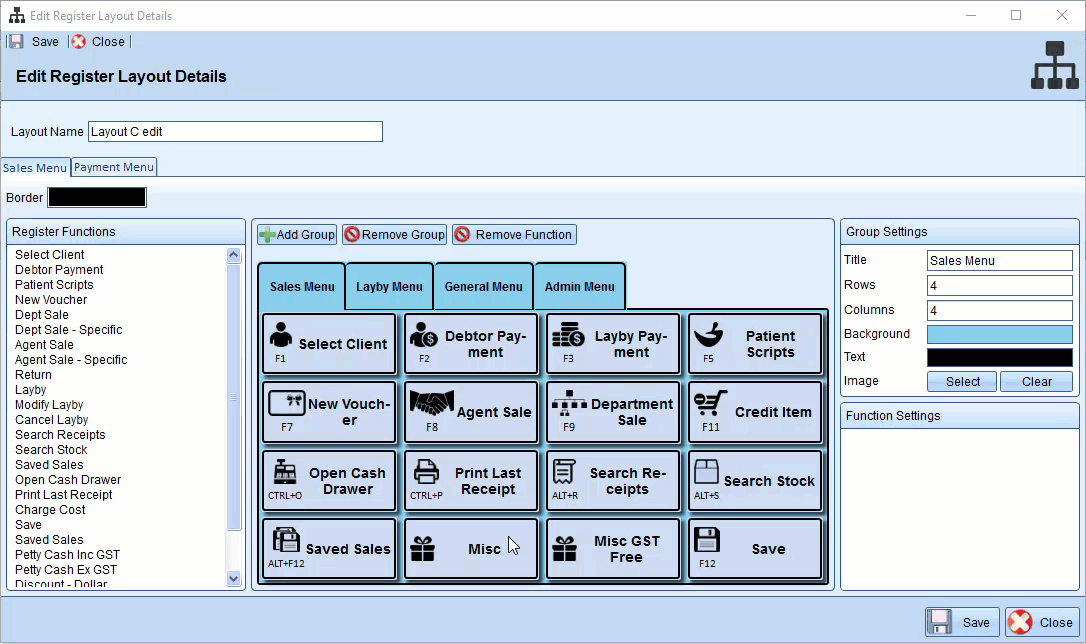
- To re-add the Misc button, select Dept Sale - Specific from under Register Functions and drag it to the free slot:
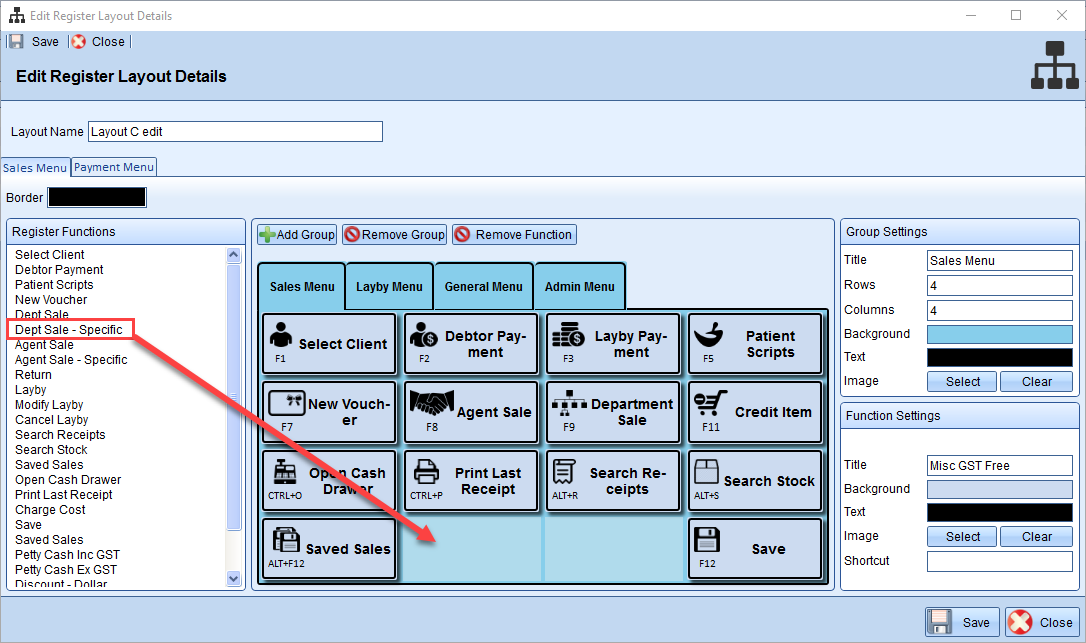
- Select the Miscellaneous Department:
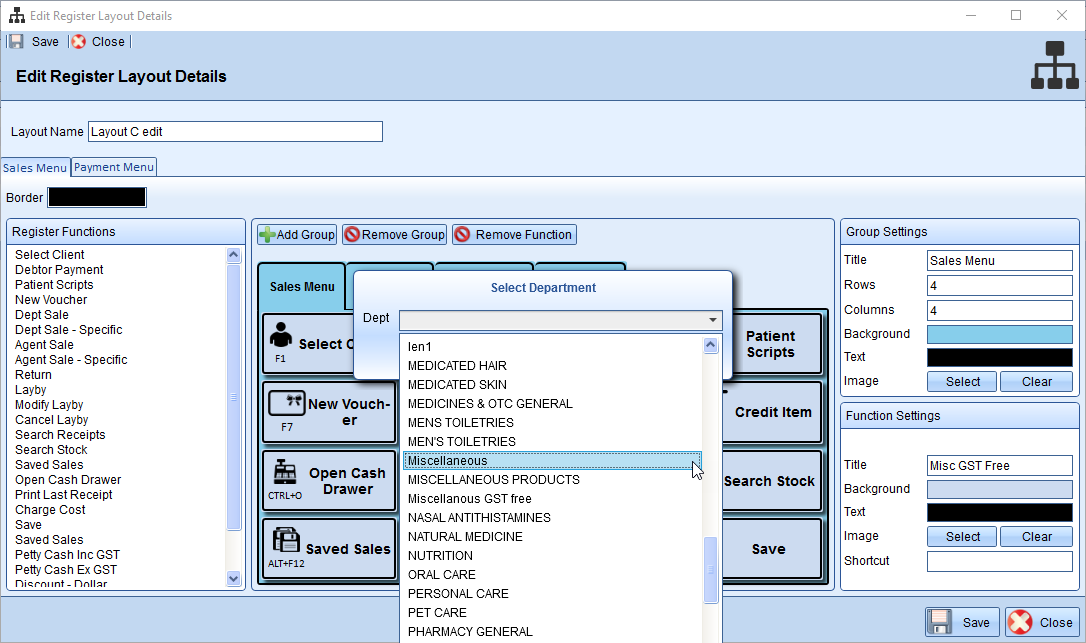
- You can rename the button and customise the colour and icon from the Function Settings on the bottom right:
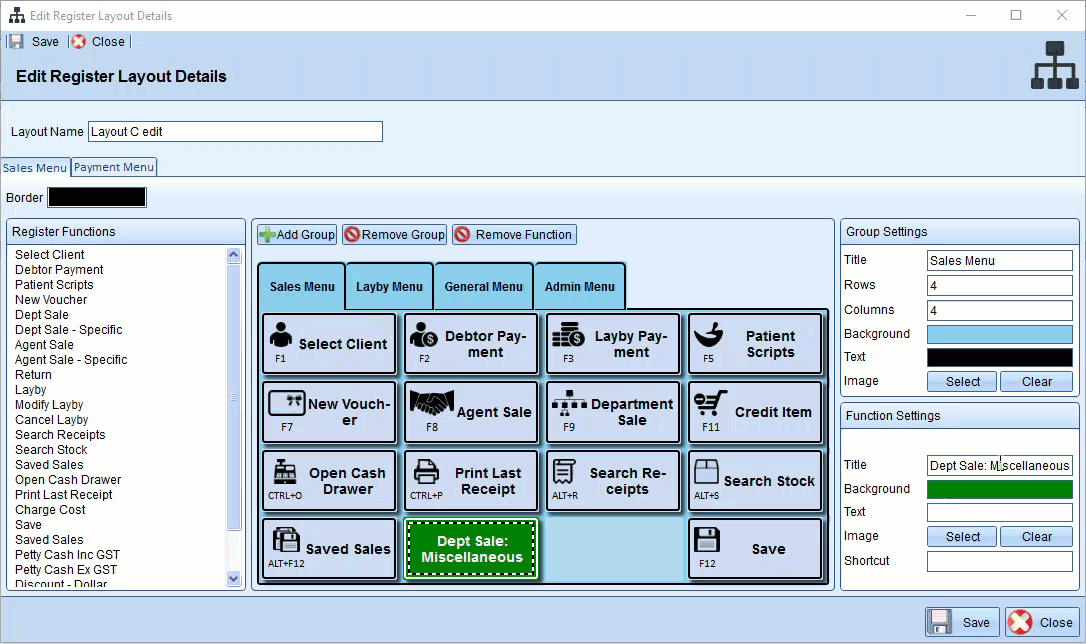
- Repeat steps 5 - 7 to add the Misc GST Free button. An example of the added buttons are shown:
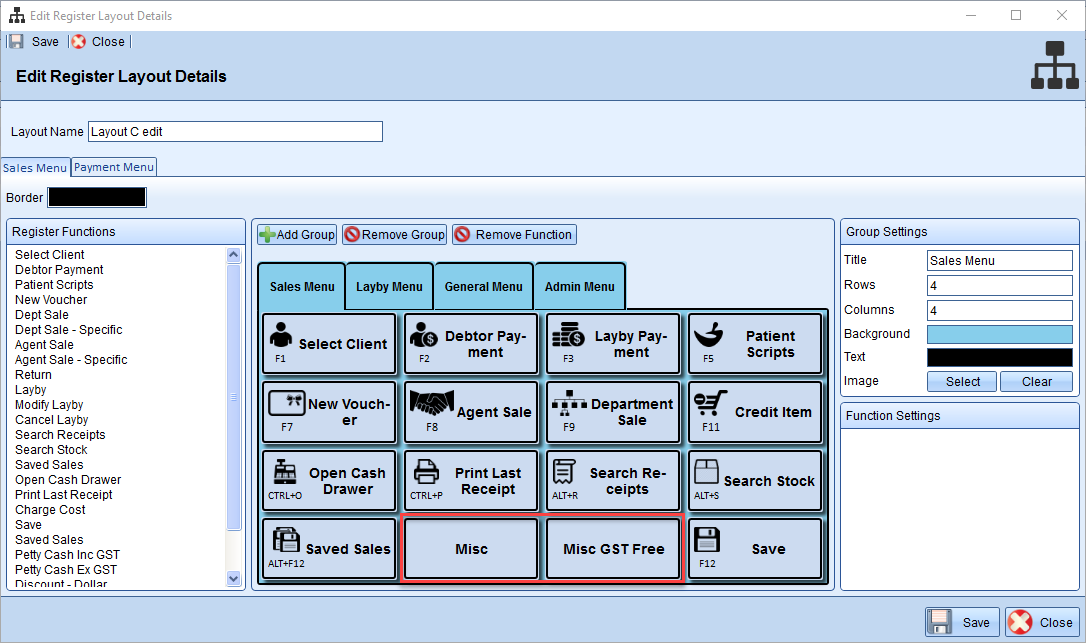
- Press
 to save the changes.
to save the changes. - You will need to restart Z Register on your till computers to reflect the change.
Comments
0 comments
Please sign in to leave a comment.