One of the best times to zero off stock is after a stocktake. This way you can zero off stock that was not counted but has SOH in the system.
To filter for stock that has not been counted
- Go to Z Office > Stock > Manage Stock
- Add a Range Filter for Last Stocktaked out of the dates you performed your stocktake
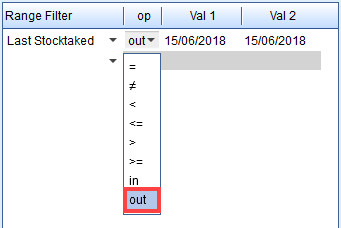
The example above will show stock not counted in your stocktakes between 15/06/2018 and 15/06/2018. - Add another Range Filter for SOH > 0
- Press Apply or Search to show all stock not counted between your selected dates with SOH in the system.
- Check through the stock and see if you have missed any items in your stocktake
- When you are ready to zero off all the stock, highlight all the lines by pressing Ctrl+A
- Right-click one of the lines and go to Bulk Edit
- Put 0 into the Shop SOH (Units) field
- Press Save
Comments
0 comments
Please sign in to leave a comment.