Add New Payment Method
- Go to Z Office > POS > Add New Payment Method
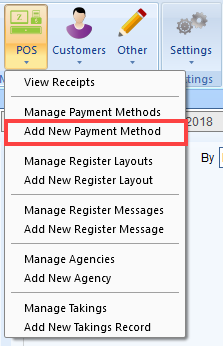
- The Add Payment Method Details window should appear:
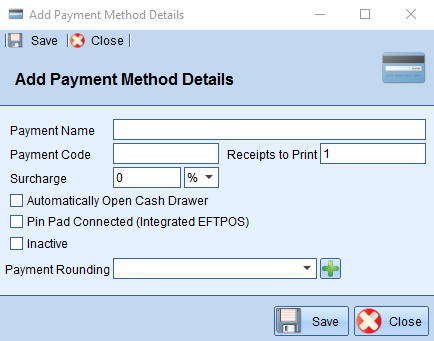
Payment Name - Name of the new payment method e.g. Direct Deposit.
Payment Code - Short name/code for the payment method e.g. DD.
Receipts to Print - The number of receipts this payment method will print out.
Surcharge - Add a surcharge amount to the payment method.
Automatically Open Cash Drawer - Set whether or not the cash drawer will open after the sale with the payment method.
Pin Pad Connected (Integrated EFTPOS) - Send the sale to the EFTPOS terminal if intergrated EFTPOS is enabled.
Inactive - Status of the payment method.
Payment Rounding - Set the payment rounding of the payment method. - Fill the fields as necessary and press Save
Manage Payment Methods
- Go to Z Office > POS > Manage Payment Methods
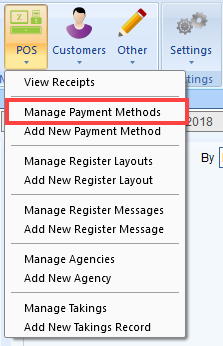
- Do a blank search (i.e. press 'Search') to bring up a list of all the Register Messages available
- Double click to open one of the Payment Methods to update or use the left panel options:
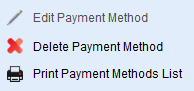
Comments
0 comments
Please sign in to leave a comment.