Layout
This is the general layout of Z Register receipts.
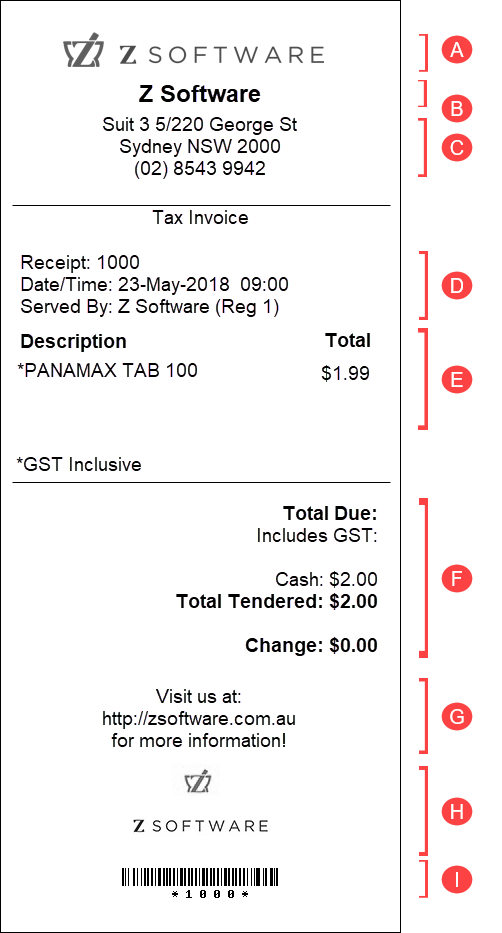 |
a. Logo - The pharmacy's logo can be printed onto the receipt.
i. Barcode - The barcode of the receipt. |
Modify Receipt Settings
- Go to Z Register > Settings
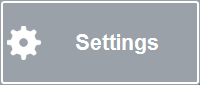
- The Login Required prompt should appear:
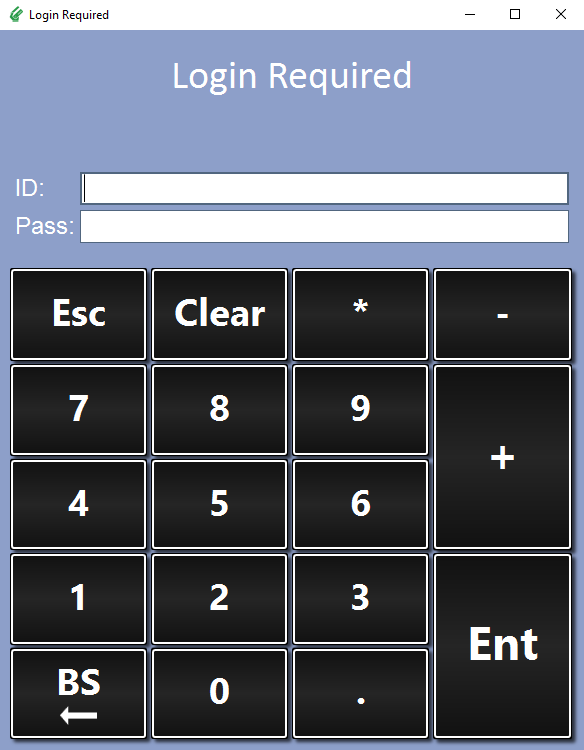
Log in with your Z Register ID and password - Go to the Receipts tab:
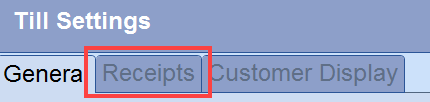
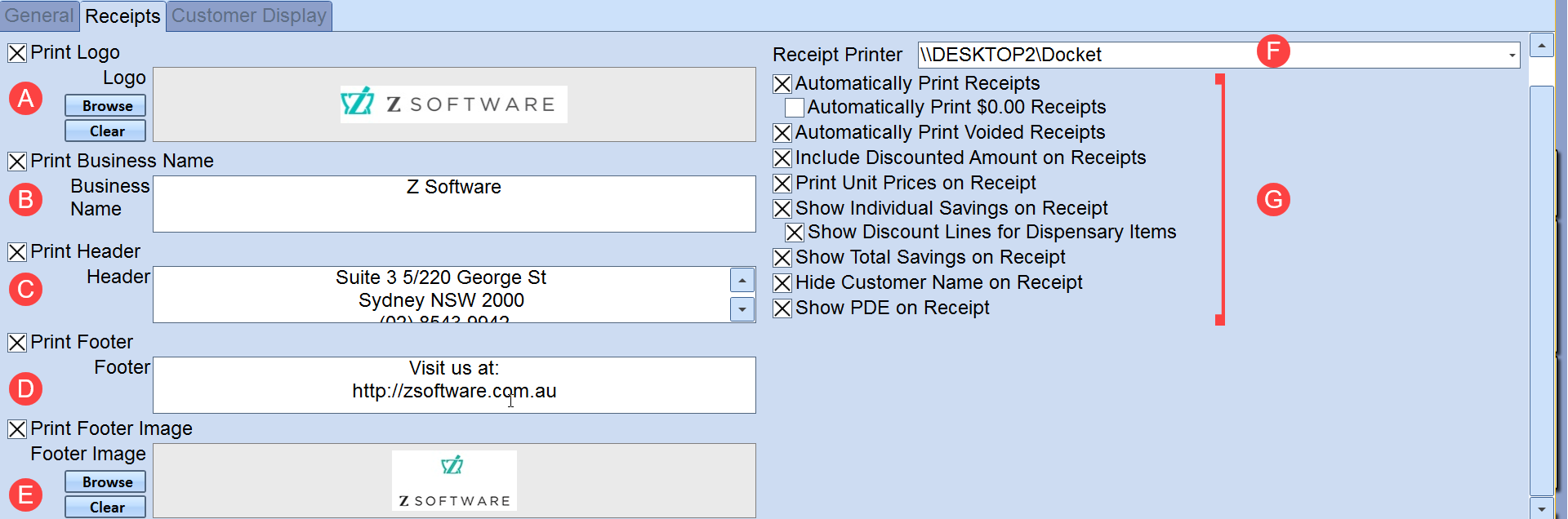
There are several options for customisation for the receipts:
a. Logo - Print a pharmacy logo on the receipt. The program accepts: .jpg, .jpeg and .bmp file types. The maximum width is 500px.
b. Business Name - Print the pharmacy business name. Generally this option is enabled if the pharmacy doesn't have a logo. The pharmacy business name will be in bold and large font for emphasis
c. Header - Print text at the top of the receipt. This is commonly used to input the pharmacy's details such as address, phone number, fax number etc
d. Footer - Print text at the bottom of the receipt.
e. Footer Image - Print a footer image at the bottom of the receipt.
f. Receipt Printer - Select the receipt printer
g. Receipt Settings - Additional receipt settings - Press Save to update the changes.
Comments
0 comments
Please sign in to leave a comment.